There are three editions of the TOPD UF1 editor:
Version 1 (MAC VST/AU and PC VST) with DAW to Boss VF-1 only. One way. Version 2 (MAC VST/AU and PC VST) with DAW to Boss VF-1 only and Boss VF-1 to DAW. Both ways. (In development). Version 2 Standalone Editor. Editor to and from Boss VF-1.
This guide will aim cover functions found in all of the different editions.
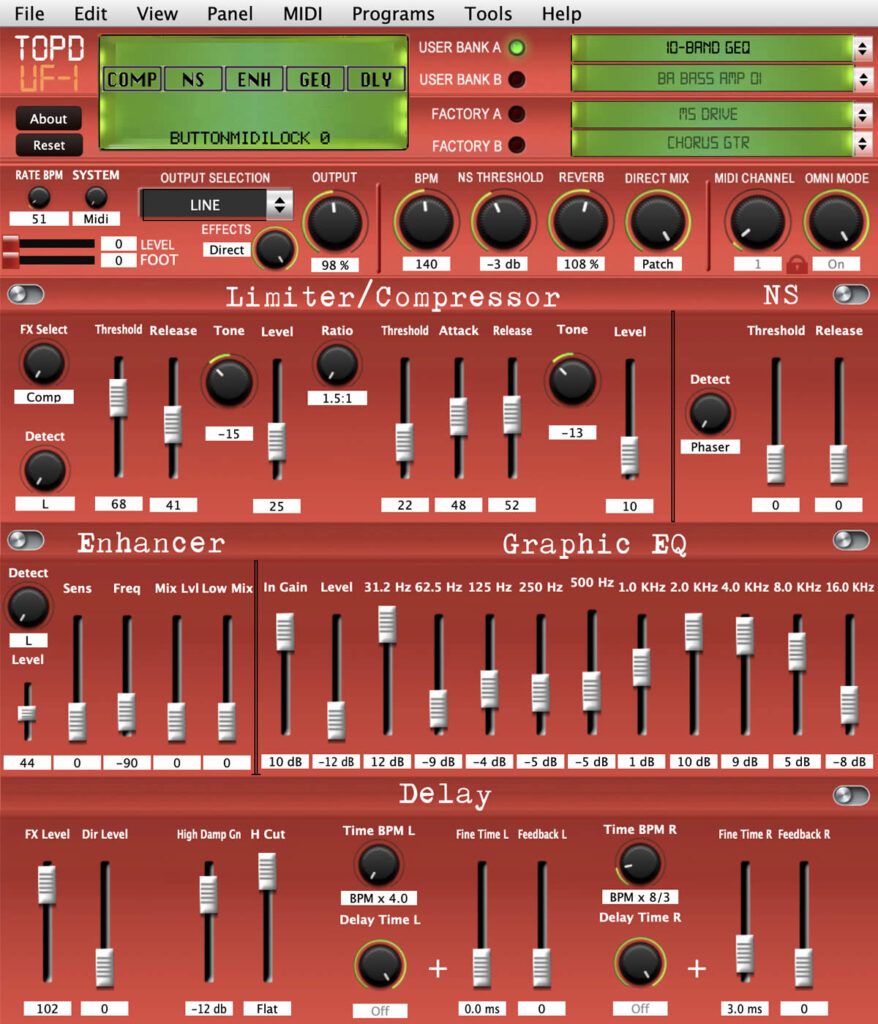
Downloading and installation:
For security, I am using Microsoft download links from OneDrive instead of uploading files to my site. I will add MD5 or SHA checksums to the website if you would like to confirm the file through checksum commands. Most of the time, installation it is as simple as unzip and run. For VSTs and AUs, drag and drop into the OS VST or AU components folder.
Silicon (Sequoia) notes:
XYZ Is Damaged and Can’t Be Opened. You Should Move It To The Trash.
The error message can occur on Apple devices and may look like as follows:
This is common and a quick search turns up many posts and a simple solution but it may have been solved through latest builds of the CtrlrX IDE. I have created a verysimple, step-by-step guide here: (solution) but please feel free to use the official Apple forum examples include:
https://discussions.apple.com/thread/253714860?sortBy=rank
https://discussions.apple.com/thread/250954782?=undefined&previousThread=253714860021&sortBy=rank
and many more…
Main interace
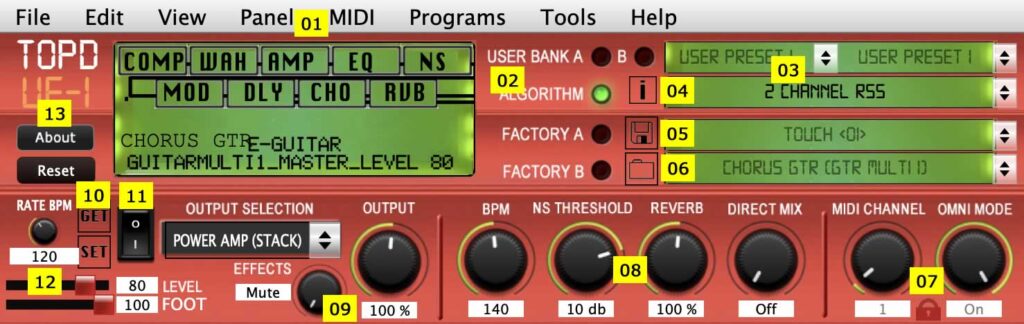
Key features include:
- MIDI Menu. Match your midi in and midi out to your VF-1.
- Presets. Click in this area change the preset option. Active select is represented by the shifting green led light.
- Active preset menu. User A, B, Algorithms or Factory A and Factory B. Read mode is not needed for Algorithm, Factory A or B. I wrote the sysex into scripts to load without connection.
- Information button. Guide showing how to place the Boss VF-1 into read/write mode.
- Save button. Guide showing how to save via the Boss VF-1 hardware and TOPD UF-1 software write.
- Load button. Load single Boss VF-1 presets from internet sources.
- Midi channel selection and lock. The lock prevents accidentaly changes which could limit connection. You will need to upate the (1) MIDI menu option to match.
- Globals. Use (10) to get your Boss VF-1 global settings and (10) to set them. This is useful for fast recall from the DAW.
- EFFECTS MUTE option from a different section of the VF-1. Useful to have at the front.
- GET/SET buttons to recall and save global paramters on the VF-1.
- Master and Pedal button. Control master settings of the VF-1 including LCD brightness and assign midi outs to pedal controllers.
- Preset Master levels.
- About button and panel reset button. Useful information for troubleshooting by version number, quick start guide and clear out information from the screen.
User Presets A and B
Follow this guide to put your VF-1 into read mode so that the TOPD UF-1 can load presets directly into the panel and get/send globals:
Boss VF-1 Preset Dump
It is always recommend to back-up all of your presets before you start. the Boss VF-1 has a really solid preset dump utility. To complete this action, I use SysEX Librarian by Snoize and this can be found here (link).

After setting up the midi out on the Boss VF-1, the steps are as follows:
Step 1 – Open up SysEX Librarian and select your port.
Step 2 – Click on the ‘Record Many’ button.
On the Boss VF-1, click on the UTILITY button and turn the NUMBER/VALUE dial clockwise until you see the MIDI icon and option. Push the NUMBER/VALUE dial to enter the midi settings.

Click on the right PARAMETER arrow until you reach the MIDI BULK DUMP SCREEN.

Turn the NUMBER/VALUE dial until you see PATCH. Then click on the NUMBER/VALUE dial to enter the bulk dump mode. If you have sent you midi correct, SysEX Librarian will collect all of your presets which you can then load back into the machine at any point.

For context, the #Msgs count should be approximately 404 and 80.5KB in size. This is a healthy number of presets to have stored in the sysex bank.
Boss VF-1 Preset Bulk Load

To load the presets, follow the steps from the midi dump section but scroll forward past MIDI DUMP to MIDI BULK LOAD. There should be a NOW WAITING… message on the front panel. At this stage, select the settings stored on SysEX Librarian and click the PLAY icon.
Overview of the TOPD UF1 (DAW edition) plugin.
The TOPD UF1 (DAW edition) plugin is currently a one way writing tool from the DAW to the Boss VF-1 which in effect, operates similar to a modern day VST or Audio Unit. You enter information into the plugin, this data is sent to the Boss VF-1 and the sound changes. You close your save you project, re-open and the settings you entered are recalled for the project.
Presets can be saved inside Logic or other DAWs and you can cycle through them. However, being as this is one way, you cannot recall settings you have already made. For that, I will aim to build DAW version 2 based upon the algorithm decipher system I used for the Boss SE-70, at some point in the future.
To make this run, you will need to use my preset banks of algorithms for the User Preset menu. You can then select a preset from the algorithm list, edit and save to your DAW. To complete this action, download and unzip the presets from here (link to be added), backup your existing presets and then bulk load the ones from here. All algorithms can be selected through the User Bank A menu.
VST/Component
The second step is to drag and drop the VST or component from the unpacked ZIP file into your usual VST/AU folder on a Mac or PC and then load your DAW.
You should see an option for monophreak in your DAW plugin selection area and then select the UF1 option.

Curious to try this. Have 2 VF-1s about to go back into my rack.
Oh wow, that is really great. After working on the Boss VF-1 editor, I think there are many hidden gems inside that box. I really can’t wait to start playing with RSS and automation. I bet that is going to sound amazing. I also found some brilliant ring modulation effects, the slicer, vocoder and multitap in there. The chorus and space echo sounded really fantastic in this box. If you’d like to see an update, I added a video of my current progress to the bottom of the blog.
Finally Bos VF-1 editor Great!
How do I find the download?
Hi JerryB. These are great boxes. I’m happy to send over. Please complete the form on the bottom of the blog (above the comments) or from here: https://monophreak.com/boss-editor-request-page/ thanks!
Yes! I would very much like to try your editor!! I have had VF-1’s and many other
Roland COSM based gear in the past and I have another VF-1 on the way!