While working on the Unicorn editor, I found out that…
The Lexicon LXP-5 had an Infinite Loop and Infinite Reverb feature that had some really nice control. I had no idea that these features existed until the final stages of the Unicorn project.
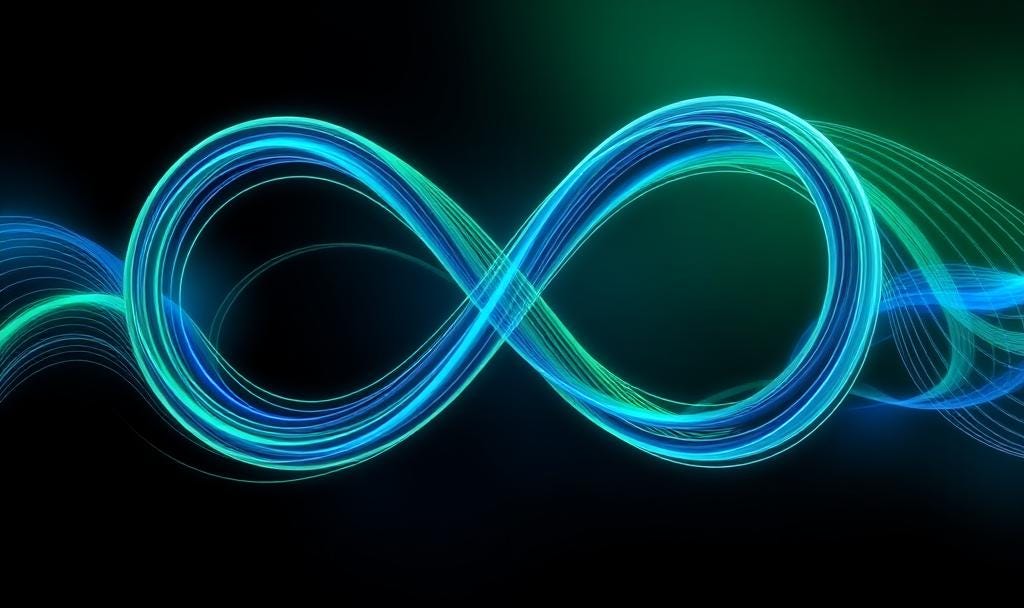
musical infinite loop in blue and green
How to Create an Infinite Loop with Lexicon’s Pitch/Delay Algorithm
Ever wanted to build a reverb or loop that just… never dies? Whether you’re chasing ambient bliss or experimental textures, Lexicon’s Pitch/Delay algorithm has a neat trick up its sleeve. To set up Infinite Loop, you are welcome to follow the steps detailed below:
Set Delay 1. Choose your loop length. Longer delays = more space, shorter delays = tighter rhythm.
Set Feedback 1 to 100% This is the magic move. It traps the loop and prevents new sounds from entering—your audio will repeat endlessly. In my editor, I included a bright green LED to show that you have set Feeedback to 100%.
Adjust Delay 1. Want a snappier loop? Shorten the delay time to tighten things up.
Use the MIX control to blend your loop with the dry signal. Dial it in until it feels just right for your track.
💡 Pro Tip
Through the monophreak Unicorn editor, assign Feedback 1 to the Adjust Knob. This gives you hands-on control through either the Unicorn or directly on the Lexicon for live editing – it is perfect for fading the loop in and out on the fly.
Delay/Reverb Magic: How to Build an Infinite Reverb Space
Want to create a reverb that feels like it stretches into the cosmos? With the right settings, you can sculpt a massive, evolving soundscape that never fades. Here’s how to unlock the infinite reverb feature step-by-step.
Building the Space: Four dials need to be moved into the correct position.
- Decay Time → Infinite. This is your foundation. The reverb tail never dies—perfect for ambient or cinematic textures.
- Treble Decay → Full Bandwidth. Keeps the high frequencies shimmering, so your space doesn’t feel dull or muddy.
- Bass Multiply → x1.0. Ensures the low end decays evenly—no boominess, just balance.
- Size → Maximum. Go big. This setting expands your reverb into a vast sonic cathedral.
💡 Pro Tip: From the Unicorn editor, assign Decay Time to the Adjust Knob for real-time control. Fade in infinity, or dial it back when needed.
Gated Reverb Behavior
Want more control over when sounds enter the reverb? Try this gated approach:
Incoming audio enters only when it’s loud enough to pass a fixed threshold. While the gate is open, set Decay Time just below Infinite to prevent overload. Once all desired sounds are in, close the gate by turning down the Input dial. This technique is great for shaping dramatic swells or isolating key moments in a mix.
Cleaning & Refreshing the Reverb
Sometimes your infinite space needs a reset. Here’s how to clean it up:
- Decay Time → 0 (or Adjust Knob → MIN) Clears the reverb buffer completely.
- Decay Time → MAX Re-enables infinite reverb.
- Decay Time → One step below MAX Triggers a 30-second randomising process to smooth out any “loopy” artifacts and refresh the texture.
To help things along, I’m going to build two presets that provide easy access to these features in my new editor which if all goes to plan, should be released in a few days.
